How to Setup?
STEP 1
Install the Android App
Open the play store on your phone, search for Clippy and install the app.
Make sure you find the correct app. Or, you can also open this link to install Clippy from the Play store.
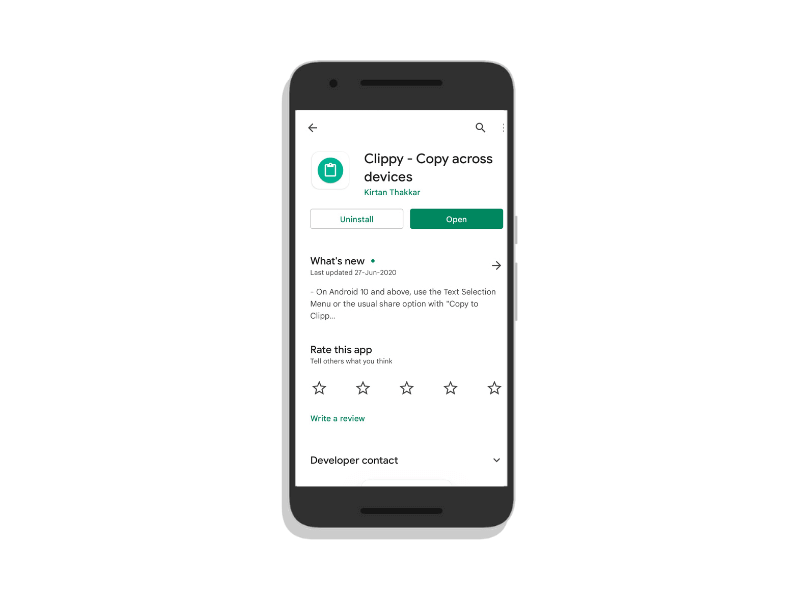
STEP 2
Login into the app
Open the app and log in with your preferred credentials.
Make sure you remember the credentials, as you need to log in with the same credentials on other platforms you want to sync your clipboard with.
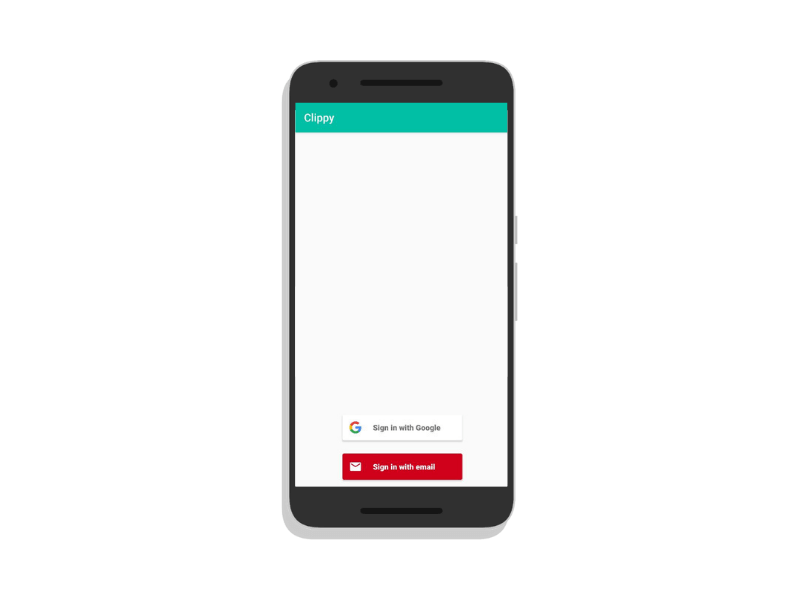
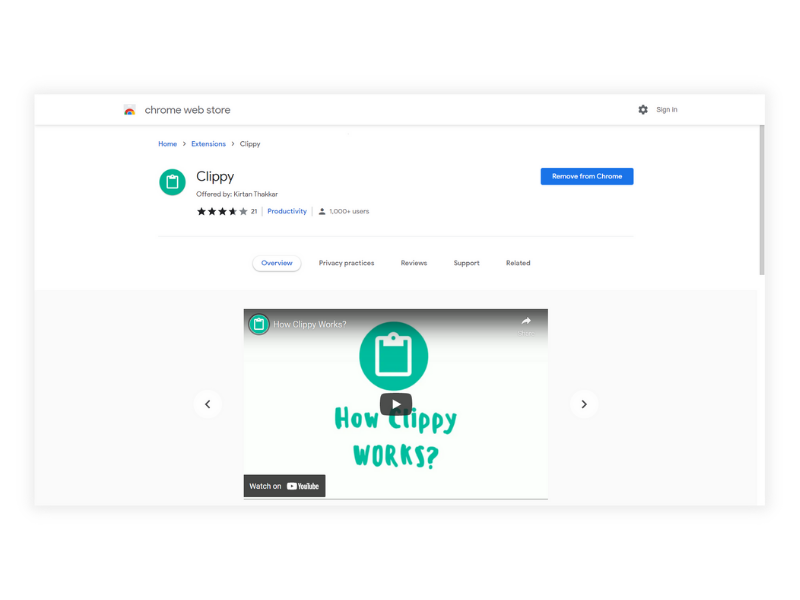
STEP 4
Log in to the chrome extension
Login with the same credentials you recently logged into your Android App.
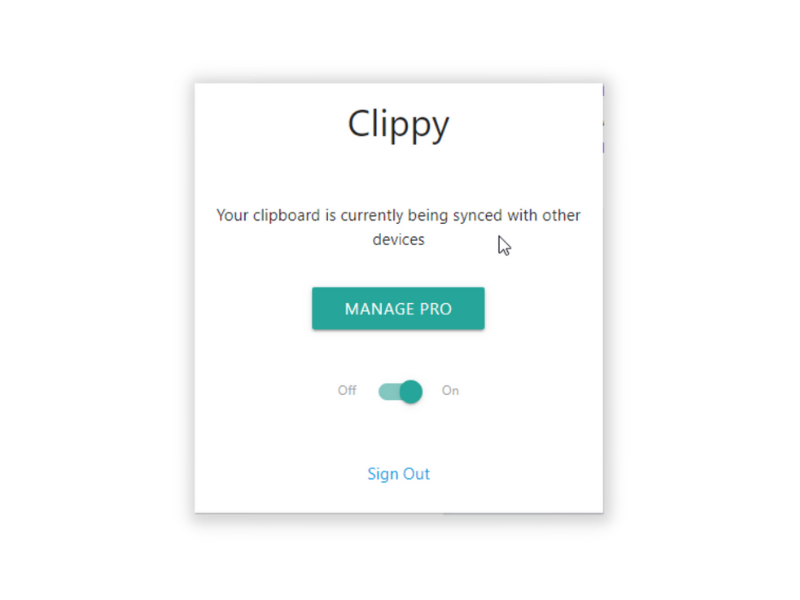
STEP 5
Verify installations
Once you are logged into both the platforms, you will see a sync switch that is turned on and you will see a message that your clipboard sync is on. This means that anything that you copy (or share to Clippy) will be synced to all your other devices and will be available to paste in the blink of an eye.
That's it. You are now good to go.
Now copy any text on your Laptop/PC and go to your Android device and Paste it normally. When doing it from Android, select the text and click share to 'Copy to Clippy' (know why) and then paste it on your Laptop/PC.
Also, check out the video to understand the process visually.
